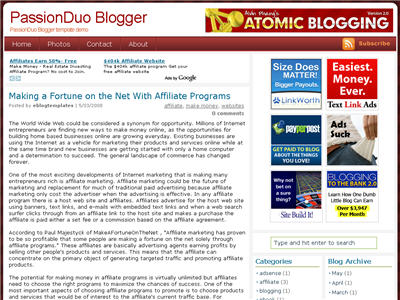Here’s our latest make money blogger template first converted here at eBlog Templates. This amazing PassionDuo template for Blogger comes in three colors: red, blue, and green with red being the first released. The blue and green versions will eventually become available so if red isn’t your thing, you might want to wait. This template includes several popular ad formats for your blog. You get a 468 x 60 banner spot in the header, six 125 x 125 banner spots in the right sidebar, and plenty of other sidebar spots for skyscraper banners. We’ve also included our popular sidebar widgets such as Recent Posts, Recent Comments, and the cool Feedjit (real time visitor widget). Just paste in your blog rss feed urls into the Recent Posts & Comments widgets and they’ll start working. Unlike most other custom make money blogger templates, we’ve taken the extra step and setup the “Fonts & Colors” functionality. That means you can change all the colors and font styles easily by just using the built in Blogger section. We’ve also customized the comments section so it looks very professional as well. PassionDuo also includes top tabs which can be added via your Blogger page element screen. The rss feed icon will automatically appear once you add your first tab so don’t be alarmed after you first install it. Configuring the rest of this template is actually quite easy. You can swap out the ads and replace them with your own or feel free to keep the existing ones if you don’t have any to use. Make sure you check the “Expand Widget Templates” checkbox on the “Edit HTML” page within Blogger before trying to make any edits. Also make sure to backup your old template just in case you make a mistake. Let’s start with the 468 x 60 header banner. Search for “ The second instance of “ For the six 125 x 125 banner ads you’ll need to find “ The theme was created for Daily Blog Tips by DesignSaurus as a WordPress theme. eBlog Templates converted this theme into Blogger which you can download for free once you register. Ready to super charge your blog? Check out our professional premium blogger templates or make money by joining our blog affiliate program! Want to make your blog stand out from the crowd? I recommend giving your newly downloaded Blogger template a unique and personalized look. Read our Free Blogger Header Images article and find yourself a great custom header image!” in the template code and the first one you come across is where you replace the ad.” is for the Google AdSense code which you can either keep, replace, or just remove completely.” and update those one by one. Make sure not to delete the and before and after each ad otherwise it will look funny. If you don’t already have ads to use, I recommend clicking through each banner and become an affiliate. Then you can replace the affiliate codes with your own and start making money!
PassionDuo Red Template
Labels: 2 Right sidebars, 3 column, blogger template, Fixed width, make money, passionduo, Red, tabs
Dilectio Template
Here’s a nice three column modern artistic Blogger template with some nice bells and whistles. It has a cool search box and “About You” section with a red/orange background along with a custom date/time stamp for each post. This template is only the second one ever to include javascript tabs within the sidebar. That means instead of the page reloading each time you click on a tab, it dynamically clicks over! Check out the live demo to see it in action. This free Blogger template is also setup for you to easily add Google AdSense and make money from your blog. If you don’t already have Google AdSense, you should read more about how to make money from Blogger and sign-up. The ad format and colors you should use to best match this template are illustrated below. The 300 x 250 rectangle with #fff3e2 for the border and background, #cc0000 for the text, and #856d65 for the title and url. This will make your ad block blend in nicely with the light pink second column. You’ll also need to setup the header tabs before they appear. Just edit the “top tabs” widget and create the tabs you want. The “Home” tab automatically appears once you create your first tab. To setup the recent posts and comments cool dynamic tab section you’ll need to paste in your rss feeds. Read this article on setting up your Blogger recent comments and posts section. The rest of the configuration is pretty straight forward. If your individual blog post date stamp doesn’t show up, you’ll need to make one more change. Go into your Blogger’s “Settings” tab and then click on “Formatting”. Next, change the “Timestamp Format” (it’s the 4th one down) to this format => “Wednesday, February, 2008″. Make sure you change the “Timestamp Format” and NOT the “Date Header Format”. Many people in the past have told me it didn’t work only to find out they were changing the wrong field. This template was originally designed by Design Disease for WordPress and was converted into Blogger by Blog and Web. eBlog Templates decided to take it one step further and enhance it to include the dynamic header tabs and javascript recent posts and comments tab section. 1/6/08 - Fixed the post image alignment issue. If you’ve downloaded the template prior to this date, you can fix this by editing your existing template. Read this post for instructions. Ready to super charge your blog? Check out our professional premium blogger templates or make money by joining our blog affiliate program! Want to make your blog stand out from the crowd? I recommend giving your newly downloaded Blogger template a unique and personalized look. Read our Free Blogger Header Images article and find yourself a great custom header image!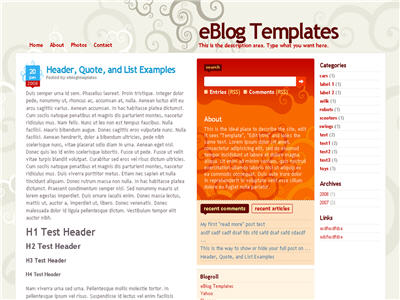
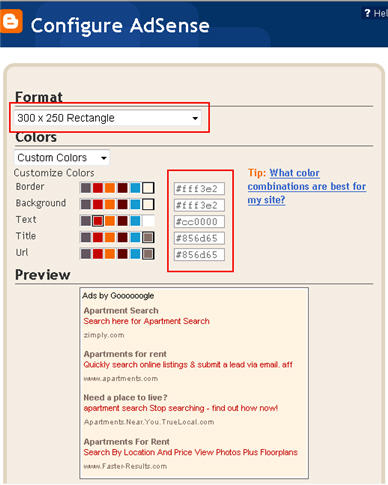
Revisions
Labels: 2 Right sidebars, 3 columns, bloggin secret, Dilectio, Dilectio Blogger, Fixed width, free blogger templates, grey, Orange, Pink, Red, tabs
is_Simple Template
This new addition is a three column red and white Blogger template for those looking for a very simple look. It’s like getting an empty canvas and now it’s your chance to paint it however you want. The right sidebars come with your standard widgets as well as some additional custom ones. eBlog Templates has added the cool real time FeedIt traffic widget, a Text Link Ad ad placeholder, and an Google AdSense placeholder which just needs your publisher id entered. If you don’t already have an AdSense account, you should sign up for one now for free so you can start making money on your blog. There’s also a hardcoded Google AdSense link unit put into the top area above your first post. This is a great spot to get clicks so you should update it with your own publisher id. It’s not a widget so you’ll have to edit the template code and look for the following tag “ You’ll notice that the code looks a little strange. That’s because it needs to be converted in order for Blogger to recognize it. Once you create your new AdSense code you can convert it using our free Ad Code Converter and then paste it into your template. Thanks to Blog Mundi for creating this cool three column template! Ready to super charge your blog? Check out our professional premium blogger templates or make money by joining our blog affiliate program! Want to make your blog stand out from the crowd? I recommend giving your newly downloaded Blogger template a unique and personalized look. Read our Free Blogger Header Images article and find yourself a great custom header image!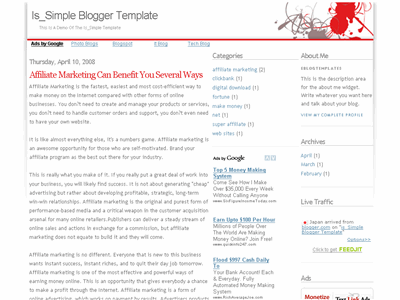
” and ““. That’s the section you can change.
Labels: 2 Right sidebars, 3 column, Adsense ready, Blogger Templates, Fixed width, Gray, is_simple, Red, White
SFDC Blogger Template
Here’s a nice simple 2 column web 2.0 template with header tabs and sidebar modules. It also includes a custom rss sidebar button, recent posts and comments widgets, search box, and a link widget. All images are hosted using our Photobucket Pro account so just download this Blogspot template and get to work. The original design was created by salesforce.com and converted into this nice new xml Blogger template by eBlog Templates. Update 3/20/08 - Fixed the individual posts date/time. Before it was showing duplicate entries. Also added in author. See demo for example. Ready to super charge your blog? Check out our professional premium blogger templates or make money by joining our blog affiliate program! Want to make your blog stand out from the crowd? I recommend giving your newly downloaded Blogger template a unique and personalized look. Read our Free Blogger Header Images article and find yourself a great custom header image!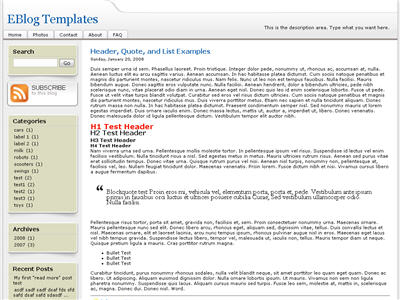
Revision History
Update 3/24/08 - Added missing AdSense Blogger code for individual posts. Now you can properly insert AdSense in between your Blogger posts.
Labels: 2 columns, Blogger Templates, Fixed width, grey, Left sidebar, Red, salesforce.com, sfdc, tabs, web 2.0
YOUR BLOG NAME HERE
After hours of code editing and tweaking, I’d like to welcome WP Premium Red to the eBlog Templates library. This gorgeous and powerful three column fixed width template originally designed for WordPress, can now be yours for free (all I ask of you is to please keep the footer links intact as a token of our hard work making this for you). I’m sure most of you have seen this premium free theme before and wished it was available for Blogger. Many WordPress users were shocked to see this theme available by R.Bhavesh for free, including myself. I love the simple yet nicely laid out design. It reminds me a lot of the ProBlogger site which is in a league of it’s own. I’d also like to note that there are no javascript external file dependencies in this Blogger template. Most free templates you download with javascript features link out to an external .js file and while the template might work well at first, it’s only a matter of time before it breaks. All of the template images are also hosted on our Pro Photobucket account which has unlimited bandwidth. For you that means the images will always be there and not suddenly disappear at the end of the month. You might want to copy these images to your own server regardless just so you’ve got complete control of them. This Blogspot template includes all the features of the original WordPress theme (even the javascript side bar tabs!) and all you need to do is configure them. Features include: This template was built to make it easy for you to setup without touching much of the code. Most sections were built using widgets so you’ll just need to edit each one accordingly. Follow the steps below to correctly setup the template so it will look like the screen shot above. Before we begin, I want to point out the very cool sidebar tab switching feature. You probably didn’t notice it right away so look at the search box on the right side. Notice the second tab called “Categories” and click on it. Assuming you’ve got at least one category, you’ll instantly switch without the page reloading. Pretty cool huh? This was part of the original design for WordPress and eBlog Templates specially converted it over to Blogger using Javascript. When you first load up the template, you won’t see any tabs. Don’t worry, it’s working properly and you just need to add new tabs. Unlike other Blogger templates, you don’t need to edit the code to add or remove tabs. Just go into the page element area and click on “edit” within the “Top Tabs” widget. Surprise, it’s a simple link list widget so just add as many tabs as you want with ease. This section you actually need to edit the code to make it work properly. It’s wired up to work with Feedburner and all you need to do is pop in your id. Edit the template code and look for this section: Replace the YOUR-FEED-ID-HERE and YOUR BLOG NAME HERE with the appropriate values given to you from Feedburner. If you have an Feedburner account, you’ll want to setup your RSS feed as well. Right above the section you just edited, you’ll find this code: This section is just an html widget so you can either delete it or paste in a few ads. The default ads will disappear once you fill the html widget box so don’t worry about touching the code. There’s nothing special about the ad formatting. The current ad code looks like this: Next we’re going to move down the sidebar and setup the recent posts and recent comments widgets. Instructions have already been written in another article so please read “How to Setup Your Recent Comments & Posts” post. These are just simple link lists so feel free to remove them or add links to them. There’s plenty of sidebar space since there’s two sidebar columns. This small html widget defaults to a Text Link Ads button as an example. Once you put something in the html box, this default ad will disappear. If you haven’t heard of Text Link Ads before you might want to take a look. It’s a great site which allows you to sell links on your blog. Read more about Text Link Ads for Blogger. Just like the original WordPress design, this template also has the option to add footer links to match the top tabs. Unfortunately there isn’t a way in Blogger to automatically print out the same set of tabs so if you want to use this feature you’ll just need to enter the exact same tabs in this link widget. This is what it should look like once you’ve added a few links. Some people don’t bother even using this widget so feel free to remove it or just not add any links to it. Thanks to R.Bhavesh for the amazing design and deciding to give it away for free. I’d also like to thank Ivan over at Zona Cerebral for which portions of his template were used in creating this enhanced version. Template was converted into the new xml Blogger format by eBlog Templates. Update (2/15/08): This template has been updated to include the Blogger page element layout editor missing scrollbar fix. I’ve added several new css elements like Update (2/17/08): A bug was found in the search widget of this template (thanks Kenneth) which has been fixed. Anyone who downloaded this template prior to 2/17 will need to either re-download the template or make an easy one character fix to their existing template. I recommend backing up your template before you make this change. The fix is as follows: Search your existing template for the following bit of code and replace the “s” with a “q“. After you make this change, save your template and the search box should now work properly. Sorry for the bug but at least it’s an easy fix right? Update (2/18/08): A new bug was found in the individual posts section (thanks Nick). The date was being shown twice in the post header. If you downloaded this template prior to 2/18, you can easily fix this without downloading it again. Go into your template layout editor and edit the blog posts module. Uncheck the 3rd box down and save. It should now be fixed. Update (4/22/08): The previous 100 x 100 ad spots weren’t very popular and have been replaced with 4 of the more standard 125 x 125 size banners. The default comes with four great ads which you can either keep or replace with your own. I recommend keeping them if you currently don’t have any ads to use. Then click through and sign up with each of the 4 ads and put your own version on your blog instead. Ready to super charge your blog? Check out our professional premium blogger templates or make money by joining our blog affiliate program! Want to make your blog stand out from the crowd? I recommend giving your newly downloaded Blogger template a unique and personalized look. Read our Free Blogger Header Images article and find yourself a great custom header image!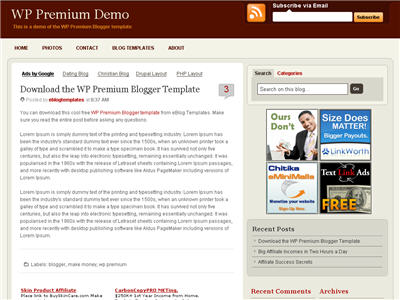
Configuration
Header Tabs
Subscribe to Feed Via Email
100 x 100 Ad Spots
Recent Posts & Comments
Topics and Blogroll
Ads Widget
Footer Link Widget

Revision History
body#layout CSS selector to add CSS styles that adapt templates to the editor.
Labels: 3 columns, ads, blogger template, feedburner, Fixed width, Red, Right sidebar, tabs, WP Premium
Red Stamp Template
Please welcome the latest Blogger template to our library. eBlog Templates was first to convert this classy web 2.0 styled Red Stamp template. It’s actually better than the original WordPress version since we’ve added in additional features like: We’ve made this template as easy as possible for you to edit and even change the colors via Blogger’s built in “Fonts & Colors” tool. You don’t need to edit the template code at all (some people are afraid they’ll mess something up if they do) so all the configuration resides within Blogger’s native interface which you’re used to! Here are the configurations you need to make to get this working properly. First off the header tabs won’t appear when you first install this. You need to go into “Template” => “Page Elements” and then edit the “Top Tabs” widget. Here you can add all the tabs you want which will automatically appear once you save it. No need to add a “Home” tab since it will magically appear once you add just one new tab. You’ll see what I’m talking about once you start playing around with it. Working your way down the page elements you’ll next come across a widget called “you can change this text he…”. This is the neat red box you see below. Just edit this and change the title as well as enter any text you want in the box. The default text will vanish once you save it. The other cool widgets you need to configure are easy as well. The “Recent Posts” and “Recent Comments” widgets are very simple. Read this post on how to easily set them up. The Ads widget is just an html text box so you can put any sort of banner ad code in there. The default Text Link Ads button will automatically disappear once you do this. You can also of course remove the Ads widget altogether if you don’t want it. You don’t need to configure the RSS Feed icon. We’ve set it up to work automatically for you! Thanks to the folks over at AskGraphics for designing this template for WordPress. We love converting cool themes like this one so Blogger and Blogspot users can pimp their blogs too. Ready to super charge your blog? Check out our professional premium blogger templates or make money by joining our blog affiliate program! Want to make your blog stand out from the crowd? I recommend giving your newly downloaded Blogger template a unique and personalized look. Read our Free Blogger Header Images article and find yourself a great custom header image!

Labels: 2 columns, Black, Blogger Templates, Fixed width, Red, red stamp, Right sidebar, tabbed blogger, tabs, web 2.0
Missing Piece Template
If puzzles or games are your thing, then this is a great template for you. It’s a rounded web 2.0-style xml Blogger template with cool puzzle modules. It’s a two column green, red, and black colored template with a footer widget just for your ads (or whatever you want). You’ll need to make some changes before this template will be setup for you. To change the top tabs, you need to edit the template code and search for this code: Here you can add or remove any tabs you want. Make sure to keep the “Home” link intact. You’ll also need to make sure the Timestamp Format is set to “Saturday, February 02, 2008″ otherwise the date won’t properly appear on your posts. It’s under the “Settings” => “Formatting” section of your Blogger dashboard. This template was originally created by Free CSS Templates and converted into Blogger by Steven Kroll. Some modifications were made by eBlog Templates to make it enhanced. The credit links need to be kept in order for you to use this template. Thanks! Ready to super charge your blog? Check out our professional premium blogger templates or make money by joining our blog affiliate program! Want to make your blog stand out from the crowd? I recommend giving your newly downloaded Blogger template a unique and personalized look. Read our Free Blogger Header Images article and find yourself a great custom header image!
Labels: 2 columns, Black, Blogger Templates, Fixed width, game, Green, missing piece, puzzle, Red, Right sidebar, tabs, web 2.0
WP-Polaroid Blogger Template
I’m very pleased to announce the release of WP-Polaroid for Blogger! This template is full of cool features and took me a long time to convert from the original WordPress theme (by Adii) so I hope you appreciate it. This template is very popular with WordPress users and for good reason. It’s stylish, nicely laid out, and very web 2.0. Not only that, it’s also got the following sidebar page elements built in. You just need to configure them (follow the directions below) in order for them to work properly. Make sure to read through all the steps below in order for the template to function on your blog properly. I tried to make it as simple for you as possible by using the Page Elements instead of embedded code but if you have any questions, please post them below. I usually get back to everyone within 24 hours so please be patient! Also, please be aware that in order to correctly setup this template you’ll need to be comfortable with editing the template code as well as some experience with photo editing software (see step #9). I’d hate for you to spend a bunch of time trying to get this template working only to hit a road block towards the end. Now I’m going to be honest with you before we begin. When you use this template you’ll most likely have to wipe out all your existing page elements and start from scratch. Not only is this easiest but it also gives you a clean slate. Now this isn’t always the case but I just wanted to warn you upfront. You might even want to setup a new blog within Blogger to test this template out before you really start using it. It’s easy to do — just go to your Blogger dashboard (top right corner link) and “create new blog”. Think of it as a testing area before clobbering your existing blog. Another option is to try and backup your existing page elements which is explained in my “How to Install a Blogger XML Template” article. Disclaimer: I am not responsible if you mess up your Blogger site. This template and set of instructions is free but does not come with any sort of warranty. I’m sure you already realize this but I just wanted to cover my butt regardless. (this is the fine print) The following 10 steps assume you’ve installed the new WP-Polaroid Blogger template and are now ready to configure the page elements. If you had trouble installing the template, try applying it a second time and saving. Blogger is buggy and that’s actually what I had to do when setting up a demo blog for this writeup (Update - you might want to start with step #10 and then come back to step #1 since it involves editing the actual template code before setting up the page elements). You can also download the original Photoshop .psd from Adii’s site if you’d like to modify the images. He also provides some steps on setting up the template but for WordPress only. Open your blog site in a new browser window so you can see how it currently looks. I’ve put some placeholder text in some areas (which we’ll replace in the steps below) to give you an idea as to how it’s supposed to look. Now in a separate browser window, head on over to “Template” =>”Page Elements” and we’ll start setting up your new Blogger template. First we’re going to customize the header and we’ll start with the Header-Text-Box-Left page element which you can see marked with a red square in the image. Now when you edit the page element you’ll see “Header-Text-Box-Left” as the title which you can change to something like “MORE ABOUT ME…”. Then add whatever text you want in the text box which will end up appearing below the title (like the white text in the image). Ok, save your page element and you’re done with this box. Do the same with the “Header-Text-Box-Right” page element and you’ll be finished with the header text boxes. Save and then refresh your other Blogger browser window to see what it looks like. We’ll take care of the header links and center puppy image later on since it requires editing of the template code. Let’s move on. These lists aren’t going to show up when you first installed the template so we’re going to bring them to life now. They are actually both RSS Feed widgets so we’ll need to paste in your feed and comment rss feeds to make them work. Let’s start with the Recent Posts page element so click edit it. Then paste in your RSS feed url which will most likely be in this format http://YOURSITE.blogspot.com/feeds/posts/default . Make sure to replace “YOURSITE” with your actual blog url. There’s no need to change the title (unless you want to call it something else) so then hit “Save Changes”. Then save your blogger layout and go over to your other browser window, refresh and see the Recent Posts appear in your blog’s sidebar. Pretty cool huh! Now you’re going to do the exact same thing with the “Recent Comments” page element but you’ll instead use this feed format http://YOURSITE.blogspot.com/feeds/comments/default . Again, make sure to replace “YOURSITE” with your actual blog url. Save and make sure it’s working properly. If it doesn’t appear on your blog, chances are you don’t have the correct feed url or you might not have any comments yet. These two page elements are basically link lists where you can links to any sites. Did you know that you can actually sell links from your blog? It’s a very popular and growing business on the web since the number and quality of links to ones’ site increases their rankings in Google and Yahoo. If you want to learn more about selling links on your blog, check out Text Link Ads for more information. I use them and they do a 50/50 revenue split which is great since they handle the advertising & transactions. Anyhow, to setup the link page elements, click on edit of the My Sponsors page element and then enter the names and urls of the sites you wish to link to. Feel free to add a link to my site so other’s know where you got this wonderful template! Now do the same for the Link Love page element to get additional links added. If having both link page elements is too much, feel free to delete one from your page layout. This page element should have been working from the moment you installed this template. The only problem is it probably didn’t look right because the page element style needed to be set to “Flat List” so let’s do that now (if your blog archive list is already set to flat, then you can skip this step). Edit the page element and change the default of “Hierarchy” to “Flat List”. You’ll see it change in the preview window so you’ll know it worked. Click “Save Changes” and then save the page layout. Now view your blog which you have open in a separate browser window to see how it looks now. It should be correct. Now this is one of the unique and cool features about this template. It’s integrated with MyBlogLog which is a cool tool for showing pictures of visitors to your site. If you don’t already have an account, you need to set one up first before completing this step. Once you’ve setup an account, claimed your blog, then you can create a widget. I’m going to assume you’ve done those steps and are now ready to plug in your widget. You should be on this screen now within mybloglog.com. We’re going to make this very easy so don’t worry about any of the colors, width, etc and just click the “Preview and Get Code” button. I know this sounds strange but just stick with me here. So the next screen you’ll get a page with the blocks of code you can use. It will look like this: The only piece of that code that we need is the part I’ve marked in red. This is the mblID code which is the unique id just for your blog. you’re going to copy this entire id code (I covered some of the digits in the screenshot on purpose) which should be 16 numbers, and put it somewhere safe (like open notepad and paste it there for now). Then take this javascript code above and replace the “PUTYOURCODEHERE” with the 16 digit number you just put somewhere safe. Next, you’re going to edit the “Recent Readers” page element and paste this new code into the text box. It will look like the image below but it won’t wrap (I just did it for illustration purposes). Click “Save Changes” and go preview it in your blog. This will replace the current set of mybloglog pictures you see on your site with your set of visitors. Now don’t get too excited because there’s a good chance this section will be empty for a while (almost for sure if you just signed up for a mybloglog account) since you haven’t had any visitors yet so don’t worry. Give it a few weeks before you’ll see some pictures appear. I don’t know about most of you but I like to try and monetize my blogs. It’s a great passive income stream and fun to see how much you can make. Don’t expect a lot to pour in but at least get some ads on your site to make a few bucks. If you haven’t already read my “How to Make Money From Your Blog - Tip #1” article about setting up Google AdSense on your blog, I’d advice you to read it. You can create 125×125 ads within Google and place them in these spots, for example. Now let’s go edit the page element. You need to have three 125×125 ads ready to pop into this spot otherwise it’s not going to work. The images also need to be hosted somewhere so make sure you’ve got everything ready before moving forward. Here’s an example of what your code will look like: This is the actual code currently being used in your blog template. It’s placeholder code but important to keep so continue reading to understand why. It’s very important you keep the formatting of this section intact otherwise they won’t appear properly. I’m mainly speaking about the If you don’t have any ads to use yet, feel free to keep the placeholder ads there. I recommend clicking on the three ads and setting up accounts with them so you can make money with your blog. If you don’t want the ads you can just delete this page element from your page layout. Yes, you’re probably wondering why there’s a picture of a cute puppy on your blog. The good news is I actually put it there as a placeholder so it’s easier for you swap out and add your own image. The bad news is you’ll need to have some photo editing skills in order to get the image setup correctly. So first let me tell you how to change the image and then second, explain how to add your own instead. The puppy image code is in the .css part which looks like this: This is where you’ll need to put the link to your new image. If you don’t want an image at all (or at least for the time being) then just delete the url and the default black polaroid picture will appear. The puppy picture is just positioned on top of the default black picture. So before you can add a new photo, you’ll need to properly size Due to popular demand, I’ve made the polaroid header image straight so it’s easy to add your personal photo without having to rotate it. It’s included in the latest version so just download and you’ve got it. This sets up the photo to the right size to fit back on top of the polaroid background. Next, save the image you just modified (You can save the photo in any of the standard image formats like png, gif, jpeg, etc) and upload it to a place online where you can link to it. There are free image hosting services like Photobucket, Googlepages, or ImageShack just to name a few. I personally use Photobucket but any of those will do. You’ll need to setup a free account and then you can upload your images. After you’ve uploaded your new image, you need to get the url where the image is now located. If you decided to use Photobucket, your new url will look something like this: Take that url and replace the puppy.png url I showed you above. Save your template and reload your blog. Your new picture should now be on your home page! If not, then double-check and make sure you correctly uploaded the photo and it works. If you see your photo on your home page but it’s just not aligned properly, then you’ll need to go back to your photo editing program and tweak it some more. Another option is to edit the .css file and search for UPDATE: If you also want to remove the “Polaroid of Me” text across the default polaroid picture you can. You’ll need to edit the template code and replace the existing polaroid image on line 219 with this one. Search for “rotator.png” then replace it with “blank-polaroid.png” and you should be good to go. (Thanks to Lindsay in the comments below for the suggestion!). The latest download version now comes without the text on the polaroid picture. This will make your new links aligned neatly instead of being squished to the left. You can style them even further (color, size, etc) but you’ll have to do that on your own. Update 4/22/08 - Several people requested to have real 125 x 125 ads instead of the blank placeholder ones so this has been done. A new screen shot shows how this looks as well as the live demo. You can swap out the ads or keep them there indefinitely if you don’t have any ads to use. Update 5/17/08 - Fixed the individual post image right align issue. You can easily fix this yourself if you’re using this template prior to 5/17. Search your template code for “.postmetadata” and then change the padding element of “15px” to “20px”. That will push everything down and align the images correctly. Thanks to Ricardo for his help on this. Ready to super charge your blog? Check out our professional premium blogger templates or make money by joining our blog affiliate program! Want to make your blog stand out from the crowd? I recommend giving your newly downloaded Blogger template a unique and personalized look. Read our Free Blogger Header Images article and find yourself a great custom header image!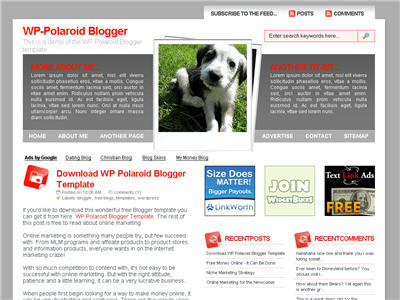
Step #8 - Configure the Three 125×125 Ad Spots![]()
WP-Polaroid Blogger Installation
Step #1 - Configure the Header Page Elements
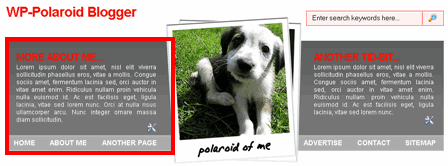
Step #2 - Setup Recent Posts and Recent Comments Page Elements
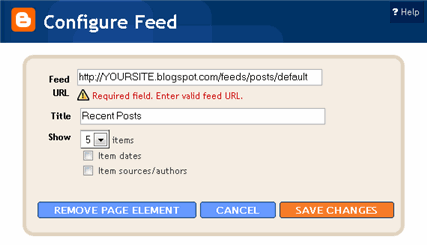
Step #3 - Setup My Sponsors and Link Love Page Elements
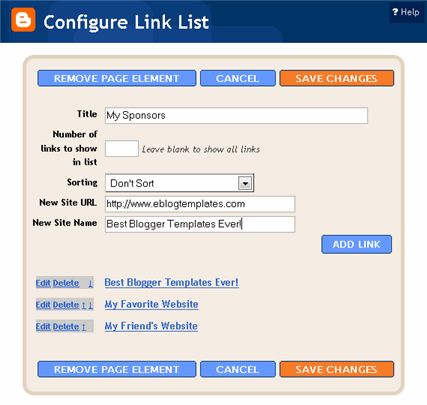
Step #4 - Configure the Blog Archive Page Element
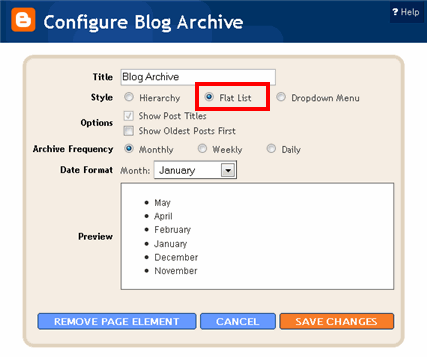
Step #5 - Configure the Recent Readers Page Element
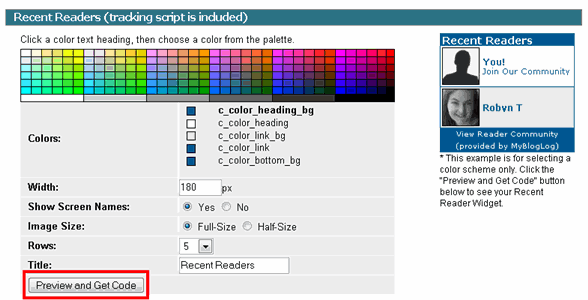

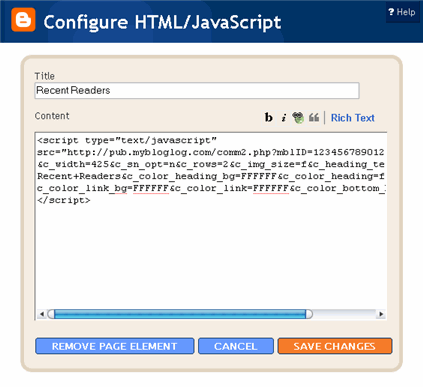
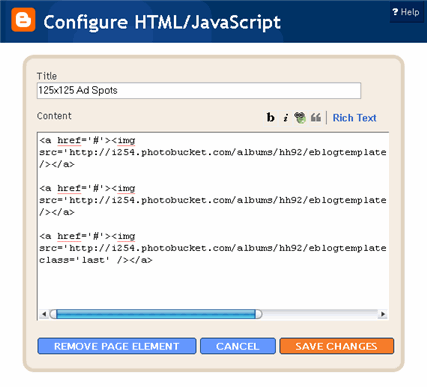
class='last' tag at the end of the third 125×125 ad. If that isn’t included in your code, it will look funny on your site. This is a hard step so hopefully you got this far.Step #9 - Change the Puppy Header Image
/*=== Change this header puppy picture to one of yours ===*/
#polaroids-pic{
background: url(http://i254.photobucket.com/albums/hh92/eblogtemplates/polaroid/puppy.png) no-repeat;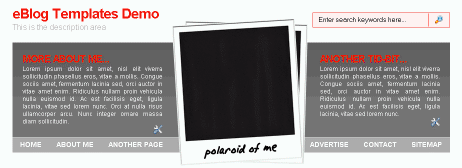
and rotate it. So open your picture in any photo editor like MS Paint, Adobe Photoshop, Paint.net (free download), GIMP (free download), or Picasa. If you don’t have software already installed, you can always use one of the free online photo editing sites instead like Picnik, Phixr, or FotoFlexer. Whichever photo editing software you decide to use, get ready to make the following two changes.Rotate the photo 4 degrees counter clockwiseUpdate (2/1/08)
http://i254.photobucket.com/albums/hh92/yourname/newfolder/yourpicture.png #polaroids-pic { . There you can the position, height, width, etc for fine tuning. You really shouldn’t need to mess with those settings though.
Arsenal Template
Red like a Ferrari and slick like a Porsche. This Blogger template is a cool one with a hot look. It’s got a simple right side column where you can add all the page elements you wish and a rounded left side main column for your posts. Arsenal for Blogger is designed and built by J.Aghili over at FinalSense.com. Ready to super charge your blog? Check out our professional premium blogger templates or make money by joining our blog affiliate program! Want to make your blog stand out from the crowd? I recommend giving your newly downloaded Blogger template a unique and personalized look. Read our Free Blogger Header Images article and find yourself a great custom header image!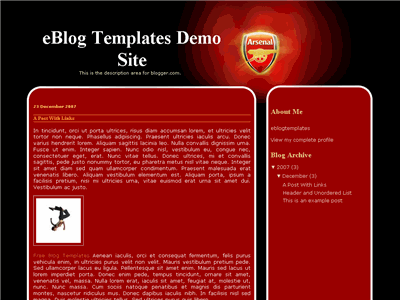
Labels: 2 columns, arsenal, blogger template, cars, ferrari, Fixed width, Red
Red Planet Template
Red Planet Blogger Template is a smooth template originally created by freecsstemplates.org and converted to this Blogger xml template by Jacky Supit. All the images are pre-hosted so just download the template and install it. This template requires at least one single widget so if you don’t already have an HTML/Javascript widget setup, you will want to create it first. Here’s the widget code you’ll need to add once you’ve setup the empty HTML/Javascript widget: It’s a little tricky so hopefully you can figure it out! If not, please post your questions below so we can answer them. Ready to super charge your blog? Check out our professional premium blogger templates or make money by joining our blog affiliate program! Want to make your blog stand out from the crowd? I recommend giving your newly downloaded Blogger template a unique and personalized look. Read our Free Blogger Header Images article and find yourself a great custom header image!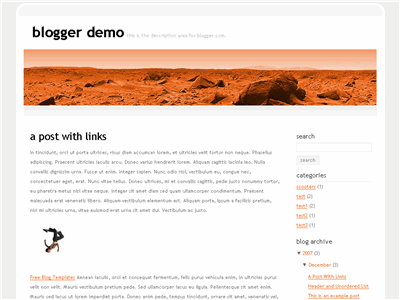
Labels: 2 columns, Blogger, Fixed width, Red, Right sidebar, White
Softlight Template
This may not be a web 2.0 three column Blogger template but it sure seems like one. It’s actually only two columns but it’s very clean and well laid out. It’s got dynamic tabs which are setup using your Blogger layout screen. Just edit the “top tabs” widget and enter all the tabs you want. The “home” tab will appear by default after you enter your first tab. The popular “FEEDJIT” widget is also installed which shows you real-time traffic visitors to your blog. All the colors are setup so it’s ready to go. This template is AdSense ready and has been enhanced to include a 728 x 15 link unit right under the tabs. You’ll need to edit the code to change this out with your own AdSense code. There’s a couple steps to get it to match properly so please pay attention. After you find the Here are the colors you want to setup for the AdSense unit. Border: #38454E, Links: #FFFFFF, and Background: #38454E. If you don’t want the AdSense code in there at all, it’s easy to just rip it out. Delete everything between the header-unit div and save. Make sure you backup your template just in case you make a boo boo. The template was designed by Makequick and converted to a Blogger template by Akbach at B-themes. Ready to super charge your blog? Check out our professional premium blogger templates or make money by joining our blog affiliate program! Want to make your blog stand out from the crowd? I recommend giving your newly downloaded Blogger template a unique and personalized look. Read our Free Blogger Header Images article and find yourself a great custom header image!
Labels:
2 Column,
Black,
Blogger Templates,
Blue,
Fixed width,
Red,
Right sidebar,
softlight,
tabs,
web 2.0
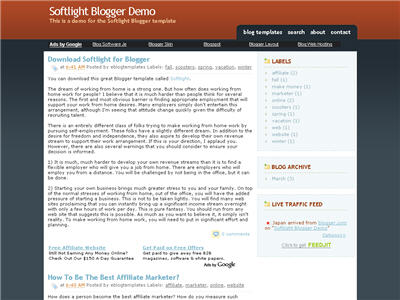

Underground Template
This is a lightweight, fixed width, 2 column Blogger template with a black and red color scheme which is very easy to customize and fast-loading. It also comes with some cool built in features like the “Add This” social bookmarking sharing widget for each post, and dynamic tab creation with a link list widget. In order to add new tabs, you’ll need to go into Blogger edit mode and edit the tabs widget. There you can add all the new tabs you want which will automatically appear at the top of your blogger template. No messing with the .xml code with this one! This template was ported over to a Blogger template by Akbach from the original design by styleshout. Ready to super charge your blog? Check out our professional premium blogger templates or make money by joining our blog affiliate program! Want to make your blog stand out from the crowd? I recommend giving your newly downloaded Blogger template a unique and personalized look. Read our Free Blogger Header Images article and find yourself a great custom header image!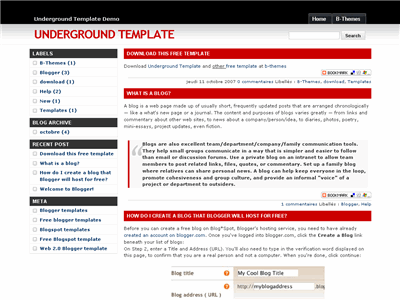
Labels: 2 columns, Black, Blogger, Fixed width, Left sidebar, Red, tabs, underground blogger
Balloon Template
The Balloon template starts off with a nice red header with a balloon-styled image on the right. It’s a soft Blogger template with plenty of room on the right side to add more page elements. Originally designed by J. Maloney and converted by Blog Crowds. Ready to super charge your blog? Check out our professional premium blogger templates or make money by joining our blog affiliate program! Want to make your blog stand out from the crowd? I recommend giving your newly downloaded Blogger template a unique and personalized look. Read our Free Blogger Header Images article and find yourself a great custom header image!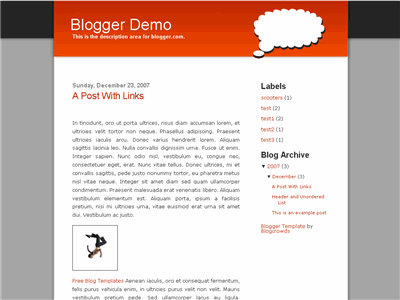
Labels: 2 columns, Blogger, Fixed width, Red, Right sidebar, White
One Column Template
This is a cute narrow one column red and white Blogger template. It’s got a nice footer which contains a bulk of the sections like search, about, previous posts, archives, etc. Template was produced by Geckoandfly.com. Ready to super charge your blog? Check out our professional premium blogger templates or make money by joining our blog affiliate program! Want to make your blog stand out from the crowd? I recommend giving your newly downloaded Blogger template a unique and personalized look. Read our Free Blogger Header Images article and find yourself a great custom header image!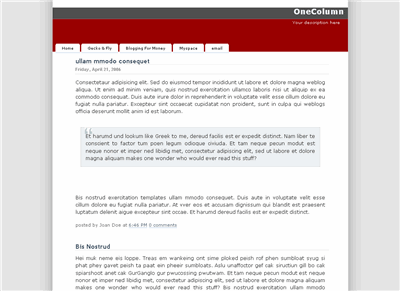
Labels: 1 column, Blogger, Fixed width, Red, White
Road To October Template
Take me out to the ball game….take me out to the crowd. This cool Blogger template gives you the feel of baseball on your blog. It’s got the pinstripes, baseball, and glove complimented with blue, red, and white colors. It’s the all American look ladies and gentlemen! So it’s 1–2–3 strikes you’re out at the old ball game! Ready to super charge your blog? Check out our professional premium blogger templates or make money by joining our blog affiliate program! Want to make your blog stand out from the crowd? I recommend giving your newly downloaded Blogger template a unique and personalized look. Read our Free Blogger Header Images article and find yourself a great custom header image!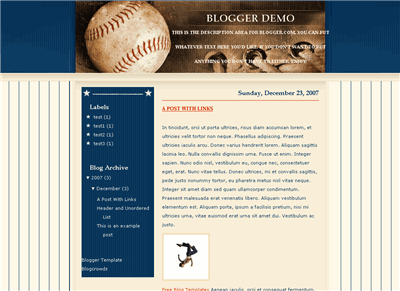
Labels: 2 columns, Blogger, Blue, Fixed width, Left sidebar, Red
The Late Show Template
Welcome to the late show! No, I’m not talking about David Letterman or Jay Leno. Please, those guys are for the birds. j/k This template is a movie theme with a box of popcorn and a red gradient header image to lead the way. A nicely done template which could be used for a movie review blog, a film nut, or just about any other purpose I suppose. Ready to super charge your blog? Check out our professional premium blogger templates or make money by joining our blog affiliate program! Want to make your blog stand out from the crowd? I recommend giving your newly downloaded Blogger template a unique and personalized look. Read our Free Blogger Header Images article and find yourself a great custom header image!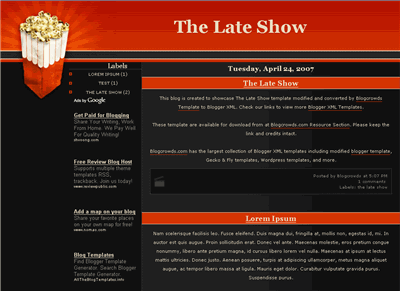
![]()
Labels: 2 columns, Black, Blogger, Fluid width, Left sidebar, Red
Tree Hearts Template
Red hearts hanging on a white tree is just too romantic. This template could be perfect for someone looking for a Valentine’s Day blog or just wanting to share their love with someone. This is a two column XML layout designed for use with the newest version of Blogger. It?s a fixed width and will fit perfectly on an 800×600 screen size and also works on wider screens as well. It has a permanent RSS Feed link in the heading. To install just download the .zip file and unpack it, then copy and paste the contents into your HTML editor. This theme is ready to go! The images are already hosted via Photobucket, no need to download those separately! IMPORTANT! Make sure you backup or save your existing customizations like links and sidebar addons, hit counters, widget contents, etc. before deleting the old skin because they will be replaced by the new code. After installation just copy and paste your customizations back in from your original code. In some cases the template editor will ask to confirm the deletion of some of the widgets / page element sections. This will happen when you have widgets installed that are not included in this theme. This theme includes a bare minimum of widget elements. You should make backup copies of the contents of those widgets before deleting or you will lose the data! Once the theme is installed, you can reinstall your widget elements and complete the customization. Your blogs title will automatically replace the title you see in the header. The description or tagline will display in the header panel, edit it in your blogs “Settings” area. Ready to super charge your blog? Check out our professional premium blogger templates or make money by joining our blog affiliate program! Want to make your blog stand out from the crowd? I recommend giving your newly downloaded Blogger template a unique and personalized look. Read our Free Blogger Header Images article and find yourself a great custom header image!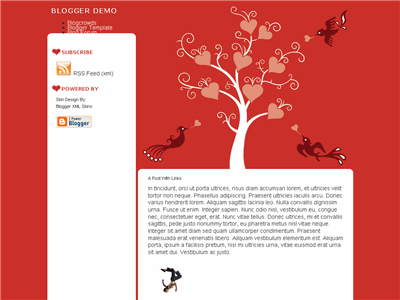
Labels: 2 columns, Blogger, Fixed width, hearts, Red
Tiger Lily Template
Tiger Lilies are a wildflower commonly found in ditches around a wide area of America. Great huh. Well, did you know that Tiger Lilies have medical uses too? They actually relieve congestion, and the nausea and vomiting of pregnancy. These are all great reasons to use this template on your blog. This is a two column XML layout designed for use with the newest version of Blogger. It’s a fixed width and will fit perfectly on an 800×600 screen size and also works on wider screens as well. It has a permanent RSS Feed link in the heading. To install just download the .zip file and unpack it, then copy and paste the contents into your HTML editor. This theme is ready to go! The images are already hosted via Photobucket, no need to download those separately! IMPORTANT! Make sure you backup or save your existing customizations like links and sidebar addons, hit counters, widget contents, etc. before deleting the old skin because they will be replaced by the new code. After installation just copy and paste your customizations back in from your original code. In some cases the template editor will ask to confirm the deletion of some of the widgets / page element sections. This will happen when you have widgets installed that are not included in this theme. This theme includes a bare minimum of widget elements. You should make backup copies of the contents of those widgets before deleting or you will lose the data! Once the theme is installed, you can reinstall your widget elements and complete the customization. Your blogs title will automatically replace the title you see in the header. The description or tagline will display in the header panel, edit it in your blogs “Settings” area. Ready to super charge your blog? Check out our professional premium blogger templates or make money by joining our blog affiliate program! Want to make your blog stand out from the crowd? I recommend giving your newly downloaded Blogger template a unique and personalized look. Read our Free Blogger Header Images article and find yourself a great custom header image!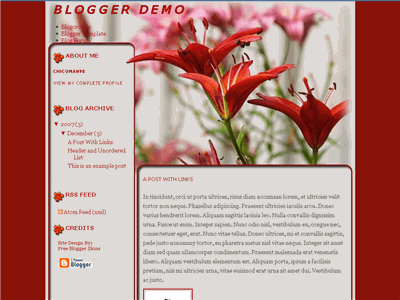
![]()
Labels: 2 columns, Blogger, Fixed width, grey, Red
Code Red Template
Alert! Alert! This is Code Red. Take this template and download it now otherwise this site will self-destruct. Just kidding. This is a two column XML layout designed for use with the newest version of Blogger. It’s a fixed width and will fit perfectly on an 800×600 screen size and also works on wider screens as well. It has a permanent RSS Feed link in the heading. To install just download the .zip file and unpack it, then copy and paste the contents into your HTML editor. This theme is ready to go! The images are already hosted via Photobucket, no need to download those separately! Ready to super charge your blog? Check out our professional premium blogger templates or make money by joining our blog affiliate program! Want to make your blog stand out from the crowd? I recommend giving your newly downloaded Blogger template a unique and personalized look. Read our Free Blogger Header Images article and find yourself a great custom header image!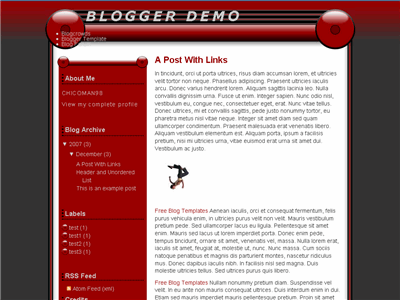
Labels: 2 columns, Blogger, Fixed width, Red, White
Dear Diary Template
Some people use personal diaries to keep track of their personal lives.This template gives you the look and feel of a real diary but instead takes it online. This is a two column XML layout designed for use with the newest version of Blogger. It’s a fixed width and will fit perfectly on an 800×600 screen size and also works on wider screens as well. It has a permanent RSS Feed link in the heading. To install just download the .zip file and unpack it, then copy and paste the contents into your HTML editor. This theme is ready to go! The images are already hosted via Photobucket, no need to download those separately! Ready to super charge your blog? Check out our professional premium blogger templates or make money by joining our blog affiliate program! Want to make your blog stand out from the crowd? I recommend giving your newly downloaded Blogger template a unique and personalized look. Read our Free Blogger Header Images article and find yourself a great custom header image!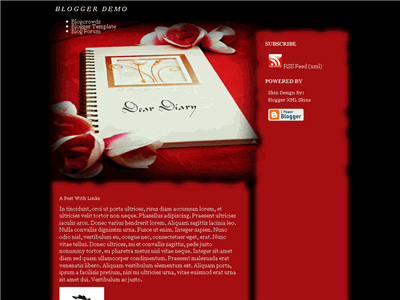
Labels: 2 columns, Blogger, Fixed width, Red, Right sidebar


Labels
My Followers
Premium Blogger Themes | Everything | Career | Business | Wallpapers | Visa | Technology | Make Money | Robotics | Engineering | Tours-Travels | Free Templates | Designed By: Ritesh Patel