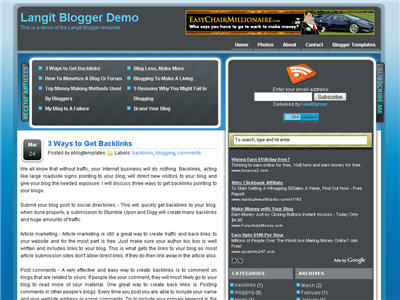Langit is the latest and coolest “make money” blog template to hit the scene here at eBlog Templates. It’s a very modern, web 2.0, 3 column, black and blue template with a ton of features including some never before used in a Blogger template! We really try to push the limits with our latest and greatest templates and know you’re going to love this one. This template will work right out of the box but in order to personalize it just for you, it’s going to take some work. You’ll need to edit the template code which is usually for more experienced Blogger users but anyone is welcome to try of course. The difficulty level is a 9/10 so be prepared to sit down and spend some time setting this template up. This is the first ever Blogger template that includes a very cool header banner rotator so you can randomly display several different banners in one spot! View the demo and try reloading the page a couple times to see it in action. There are four different banners sharing that spot. Here’s a quick screenshot of how the comments section looks on this template. It’s very unique and not your boring Blogger-style look which makes the Langit template so special. Ok, you’ve got your beverage of choice, a comfortable chair, and are now ready to setup this new template for your blog. We’re going to start from the top and work our way down and I advise you to make backups of your template along the way. Also, always remember to check the “expand widget templates” checkbox in the edit html window of Blogger otherwise you won’t see the entire template code. Let’s begin. The 468 x 60 header banner is a great spot to advertise and you’ll see this spot being used on many websites. The banner spot on this template is an HTML/Javascript widget so you can easily paste in whatever code you want. You actually have several options so choose the one that works best for you. Option 1 - I don’t want to mess with the code now right now and can always come back later. Let’s keep the existing banners. This is also a good choice if you don’t have any banners to use at this time. If you don’t have any banners to use, I recommend signing up for at least one affiliate program like Text Link Ads, or LinkWorth which will give you banners. If you click on the banners in the demo, it will take you to the sites where you can sign-up. Option 2 - I don’t like ads and want to remove it. Sure, just delete the widget from your blog. Option 3 - I only have one banner and don’t want to use the banner rotator script. Ok, no problem. Just edit the banner widget and paste in your single banner code. It will automatically remove the banner rotator and replace it with your new banner. Option 4 - I’ve got plenty of time and a few banners and want to set this thing up now. Perfect! In order for you to get your banners to work properly, you’ll need to run the javascript banner rotator script (you’ll need to have your banner images hosted somewhere before using the banner rotator script otherwise it won’t work) to give you the proper code and then just paste it into the banner widget box within your layout page. This will automatically remove the default banner rotator and replace it with your new banners. Before moving forward, I recommend you first read our article on the basics of setting up FeedBurner for Blogger if you don’t already have an account. After you get your account up and running, you’ll need to edit the template code to update the FeedBurner section. First, search your template code for id=”top_rblock” which is where you’ll find the FeedBurner code. Next, replace the “YOUR-FEED-NAME-HERE”, “YOUR-FEED-ID-HERE”, and “YOUR-BLOG-NAME-HERE” text with your FeedBurner provided info. You’ll also need to activate the email subscription feature within FeedBurner. (read the bottom part of the article describing where you get the code). There are a total of 4 places you need to update so make sure you got them all. You’ll also want to add your own feed counter which shows the total number of subscribers you have. You’ll need to activate this first under “Publicize” –> “FeedCount” and then scroll down to click on “Activate”. Now you can change the colors and copy the code to use in your Blogger template. You’ll want to replace the following code in your template: Now your feed count will automatically update whenever someone subscribes to your blog! This is pretty easy actually since the top tabs are generated via a link list. Just go into your Blogger layout page and click “edit” on the “top tabs” widget. There you can add as many tabs as you want. The “home” tab automatically appears so you don’t need to create one. You’ll need to have the following 3rd party accounts setup if you want to make money and use this template as designed. The ads currently in this template are placeholders and will continue to work if you’d rather not hassle with setting up new accounts or changing the code so it’s up to you. After you’ve got your advertising accounts all setup, you can move on and configure the ad sections in this template. You’ll first need to be familiar with Google AdSense and how to setup a new ad before changing this code. Make sure to use the matching colors which will not only make it blend in with your blog but will also increase clicks. The color scheme is as follows: border & background: 44494D, text & url: FFFFFF, and title: D7DFF0. Once you’ve got your new 336 x 280 AdSense block of code, you’ll need to convert it using our Ad Code Converter. Take the output of that and then replace the existing code in the template. To find the code in the template, search for “adsense code start”. This is the ad unit you’ll find right below each blog post. It’s called “Related Products” and is a great way to make money from your blog. Each time someone clicks on your link, you get paid! It’s a PPC program (pay per click) just like Google AdSense but it’s run by Chitika. Check out the template demo and see for yourself. Try clicking on any of the links and see where it takes you. Much different than Google AdSense. So after you’ve setup your account, you’ll need to create a new 468 x 90 Related Product Unit (RPU). You can generate the code by clicking on the “Get Code” tab within Chitika. Then it will walk you through creating an ad unit. You can even change the colors which we did on our ad unit (title: 2277DD) so it matches our site better. Next, grab the code and then you’ll need to convert it using our Ad Code Converter. Take the output of that and then replace the existing code in the template. To find the code in the template, search for “chitika code start”. Chances are when you first install this template your timestamp format won’t be set properly and you’ll see an “undefined” message instead of the post date. You’ll need to make one small change in your “Settings” => “Formatting” => “Timestamp Format” section before it will work. Change whatever you currently have to this format: “Sunday, April 13, 2008″ and then save. Make sure you change the “Timestamp Format” which is the 4th one down. Your template should now work properly. Ok, that pretty much covers everything you need to properly setup this template. Oh, one more thing. On some blogs, the header blog name title is too wide and ends up wrapping which doesn’t look so good. You can easily change that by going into your Blogger “Fonts & Colors” section and making your title size smaller. Another option is to just shorten your blog name but I don’t think you want to do that. This template was originally designed for WordPress by Eches and converted to Blogger by GosuBlogger. eBlog Templates saw a lot more potential with the nice template and decided to take GosuBlogger’s initial conversion to the next level by optimizing and adding several new features to help you make more money with your site. 4/13/08 - Fixed json entry.title.$t javascript error so the template now validates correctly in both IE and FF. Ready to super charge your blog? Check out our professional premium blogger templates or make money by joining our blog affiliate program! Want to make your blog stand out from the crowd? I recommend giving your newly downloaded Blogger template a unique and personalized look. Read our Free Blogger Header Images article and find yourself a great custom header image!Features Include:
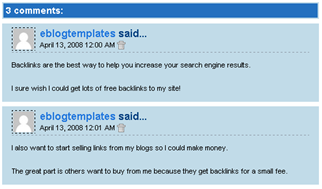
Let’s Configure this Template!
Step #1 - Setup Your Header Banner
![]()
Step #2 - Setup Your RSS Feed Using FeedBurner
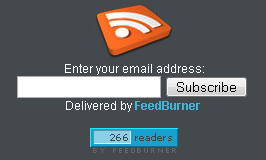
http://i254.photobucket.com/albums/hh92/eblogtemplates/langit/feed-counter.gif
with something that looks like this:http://feeds.feedburner.com/~fc/myfeed?bg=99CCFF&fg=444444&anim=1Step #3 - Add Top Tabs
![]()
Step #4 - Setup Advertising Accounts
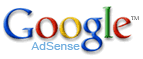
![]()
Step #5 - Configure AdSense Sidebar 336 x 280 Ad Unit
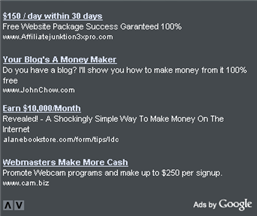
Step #6 - Configure Chitika 468 x 90 Ad Unit
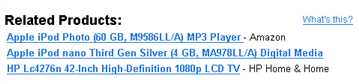
Step #7 - Get Your Individual Post Date Stamp Working
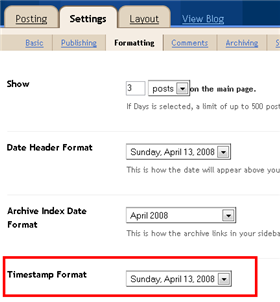
Credits
Revision History
4/14/08 - Fixed another javascript error only affected in IE. It was the FeedBurner form action url. Also made the subscribe box a small pop-up window instead of a new browser page.
Langit Template
Labels: 2 Right sidebars, 3 column, Adsense ready, banners, Black, Blogger Templates, Blue, Fixed width, langit, make money online, tabs, web 2.0, White
Ads Theme Template
If you’re looking for a new Blogger template, you came at the right time. Hands down, this is the best template we’ve converted here at eBlog Templates. It’s a wonderful web 2.0 popular blog layout with some great built in ad spots (hence the template name) and features. It’s either a two or 3 column template (you can change it on the fly) so you get the best of both worlds. This Blogger template is what I call a “powerhouse” template since almost all the features you need are already built in. On top of that, it’s quite easy to setup and makes your blog look like a professional site without much effort. I predict this template will be a top template on this site within a few months, if not weeks. With the amount of effort that went into converting this template and attention to details, I sure hope you appreciate this free amazing new xml Blogger/Blogspot template.
Features Include
is_Simple Template
This new addition is a three column red and white Blogger template for those looking for a very simple look. It’s like getting an empty canvas and now it’s your chance to paint it however you want. The right sidebars come with your standard widgets as well as some additional custom ones. eBlog Templates has added the cool real time FeedIt traffic widget, a Text Link Ad ad placeholder, and an Google AdSense placeholder which just needs your publisher id entered. If you don’t already have an AdSense account, you should sign up for one now for free so you can start making money on your blog. There’s also a hardcoded Google AdSense link unit put into the top area above your first post. This is a great spot to get clicks so you should update it with your own publisher id. It’s not a widget so you’ll have to edit the template code and look for the following tag “ You’ll notice that the code looks a little strange. That’s because it needs to be converted in order for Blogger to recognize it. Once you create your new AdSense code you can convert it using our free Ad Code Converter and then paste it into your template. Thanks to Blog Mundi for creating this cool three column template! Ready to super charge your blog? Check out our professional premium blogger templates or make money by joining our blog affiliate program! Want to make your blog stand out from the crowd? I recommend giving your newly downloaded Blogger template a unique and personalized look. Read our Free Blogger Header Images article and find yourself a great custom header image!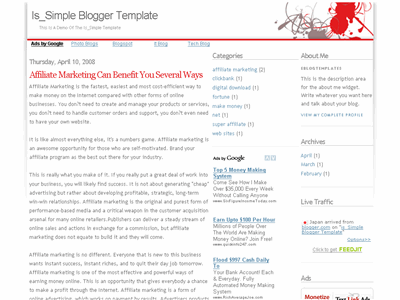
” and ““. That’s the section you can change.
Labels: 2 Right sidebars, 3 column, Adsense ready, Blogger Templates, Fixed width, Gray, is_simple, Red, White
Grungy Template
Grungy is an artistic new Blogger template with a nice look. It’s got aqua blue and white for it’s primary colors and the icons throughout the template are somewhat smeared to give you that grunge look (hence the name of this template). It’s a two column template with all the usual goodies like recent comments and recent posts widgets, link list, two ad spaces which come pre-installed with Text Link Ads and Niche Store. Both ads disappear once you replace the html widget with anything if you don’t want to use them. Feel free to modify this template but all we ask is to please keep the footer links intact since the original author spent a lot of his personal time creating this template for you. Thanks to Blog Mundi for converting this nice template and providing it for free! Ready to super charge your blog? Check out our professional premium blogger templates or make money by joining our blog affiliate program! Want to make your blog stand out from the crowd? I recommend giving your newly downloaded Blogger template a unique and personalized look. Read our Free Blogger Header Images article and find yourself a great custom header image!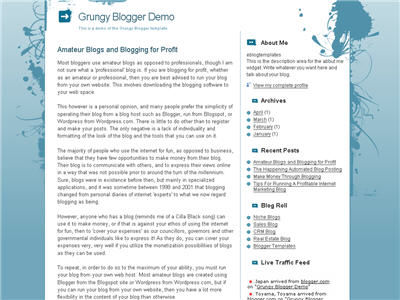
Labels: 2 Column, Blogger Templates, Blue, Fixed width, grunge, grungy, Right sidebar, White
Frozen Age Template
This template gets it’s chilly name from the snow covered mountain header image. It’s a nice looking new Blogger template with two columns and several sidebar widgets already built in. You get the recent comments and recent posts widget (you’ll need to enter your blog feeds in order to make it work). It also comes installed with header tabs which need to be setup within your Blogger template layout screen. Please note, the search box will NOT be aligned properly when you first load up this template. Once you add at least one new top tab via the link list, everything will show up properly. Please don’t post a comment below telling us that the template is broken. The header image can also be changed but you’ll need to edit the template code. Whatever new image you decide to use, make sure the corners are rounded otherwise it won’t match the existing layout and design. You’ll need some photo editing experience to do this. The image file img04.jpg is 960px x 147px. This template was originally designed by Free CSS Templates and then ported over to Blogger by Template Go Down. eBlog Templates then took the template one step further and enhanced it with easy to setup header tabs, extra sidebar widgets, and a clean template layout interface. 3/31/08 - For those of you who downloaded this template prior to today, there was an alignment bug with Internet Explorer. This has since been fixed in the latest version. If you’d like to fix your current template without having to download it again, just uncomment out the 2nd line from the top of the template code. I’m not sure why the original author commented this out but making this change should fix your template. Thanks to dailyFlava for pointing this bug out. Ready to super charge your blog? Check out our professional premium blogger templates or make money by joining our blog affiliate program! Want to make your blog stand out from the crowd? I recommend giving your newly downloaded Blogger template a unique and personalized look. Read our Free Blogger Header Images article and find yourself a great custom header image!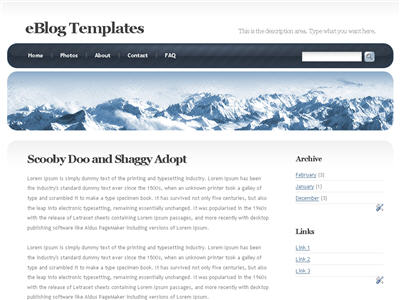
Revision History
Labels: 2 columns, Blogger Templates, Blue, Fixed width, frozen age, mountains, Right sidebar, snow, tabs, White, winter
Business Blue Template
Business Blue is a clean three column new Blogger template with a simple, yet soothing blue and white header image. Blue is dominant color throughout this design and it’s widget ready so you can customize it however you like. The top tabs are setup to be easily configurable within your page layout window. Just edit the “top tabs” widget and add all the tabs you want. The “Home” tab and rss feed icon will automatically appear once you add and save your first tab. This template also has the cool FEEDJIT widget pre-installed so you’ll be able to tell real-time who and what country your visitors came from. There’s plenty of space for banner or button ads so it can easily be used for a make money blog. This template was submitted by “Oz” and it’s a nice one. 3/31/08 - We’ve updated this template to include a search box, the FEEDJIT widget, dynamic tabs, and fixed the blog description so it shows up now. A new demo site has also been setup so you can get a real feel as to how this template actually works. Ready to super charge your blog? Check out our professional premium blogger templates or make money by joining our blog affiliate program! Want to make your blog stand out from the crowd? I recommend giving your newly downloaded Blogger template a unique and personalized look. Read our Free Blogger Header Images article and find yourself a great custom header image!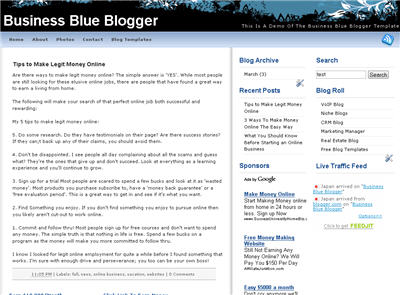
Revision History
Labels: 3 columns, Blogger Templates, Blue, business, Fixed width, Right sidebar, tabs, White
Dreamy Template
Dreamy is a pleasant and relaxing new xml Blogger template with it’s header consisting of a large white feather, blue sky, clouds, and a tree. It’s color scheme is neutral and easy on the eyes while the functionality is nicely done. It comes with cool tabs that get underlined by an icon when you move your mouse over them. The tabs are also controlled by a link list widget so there’s no need to fudge with the template code. It also comes with a nice rss feed image which changes when you mouse over it as well. The rss feed is wired up so no configuration for you to worry about. Further down the sidebar, you’ll find a recent posts widget which is very nice to have. It’s a modified version of an rss feed widget so just plug in your rss feed and it will start working. All images are hosted with our primary service provider (Photobucket) using their Pro account. This means your blog images will work unlike several other sites out there who distribute broken blogger templates. We recommend you move the images to your own server (if you’ve got one) so you have complete control and can add/remove as you please. Thanks to Zone Cerebral for designing and making this template available to us for Blogger use! Ready to super charge your blog? Check out our professional premium blogger templates or make money by joining our blog affiliate program! Want to make your blog stand out from the crowd? I recommend giving your newly downloaded Blogger template a unique and personalized look. Read our Free Blogger Header Images article and find yourself a great custom header image!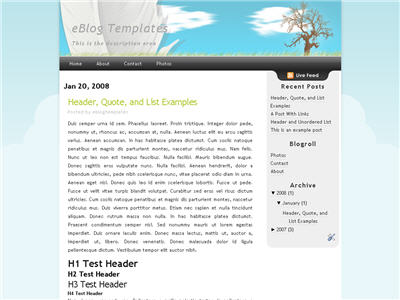
Labels: 2 columns, Blogger Templates, Blue, clouds, dreamy blogger, Fixed width, grey, Right sidebar, sky, tabs, White
WP-Polaroid Blogger Template
I’m very pleased to announce the release of WP-Polaroid for Blogger! This template is full of cool features and took me a long time to convert from the original WordPress theme (by Adii) so I hope you appreciate it. This template is very popular with WordPress users and for good reason. It’s stylish, nicely laid out, and very web 2.0. Not only that, it’s also got the following sidebar page elements built in. You just need to configure them (follow the directions below) in order for them to work properly. Make sure to read through all the steps below in order for the template to function on your blog properly. I tried to make it as simple for you as possible by using the Page Elements instead of embedded code but if you have any questions, please post them below. I usually get back to everyone within 24 hours so please be patient! Also, please be aware that in order to correctly setup this template you’ll need to be comfortable with editing the template code as well as some experience with photo editing software (see step #9). I’d hate for you to spend a bunch of time trying to get this template working only to hit a road block towards the end. Now I’m going to be honest with you before we begin. When you use this template you’ll most likely have to wipe out all your existing page elements and start from scratch. Not only is this easiest but it also gives you a clean slate. Now this isn’t always the case but I just wanted to warn you upfront. You might even want to setup a new blog within Blogger to test this template out before you really start using it. It’s easy to do — just go to your Blogger dashboard (top right corner link) and “create new blog”. Think of it as a testing area before clobbering your existing blog. Another option is to try and backup your existing page elements which is explained in my “How to Install a Blogger XML Template” article. Disclaimer: I am not responsible if you mess up your Blogger site. This template and set of instructions is free but does not come with any sort of warranty. I’m sure you already realize this but I just wanted to cover my butt regardless. (this is the fine print) The following 10 steps assume you’ve installed the new WP-Polaroid Blogger template and are now ready to configure the page elements. If you had trouble installing the template, try applying it a second time and saving. Blogger is buggy and that’s actually what I had to do when setting up a demo blog for this writeup (Update - you might want to start with step #10 and then come back to step #1 since it involves editing the actual template code before setting up the page elements). You can also download the original Photoshop .psd from Adii’s site if you’d like to modify the images. He also provides some steps on setting up the template but for WordPress only. Open your blog site in a new browser window so you can see how it currently looks. I’ve put some placeholder text in some areas (which we’ll replace in the steps below) to give you an idea as to how it’s supposed to look. Now in a separate browser window, head on over to “Template” =>”Page Elements” and we’ll start setting up your new Blogger template. First we’re going to customize the header and we’ll start with the Header-Text-Box-Left page element which you can see marked with a red square in the image. Now when you edit the page element you’ll see “Header-Text-Box-Left” as the title which you can change to something like “MORE ABOUT ME…”. Then add whatever text you want in the text box which will end up appearing below the title (like the white text in the image). Ok, save your page element and you’re done with this box. Do the same with the “Header-Text-Box-Right” page element and you’ll be finished with the header text boxes. Save and then refresh your other Blogger browser window to see what it looks like. We’ll take care of the header links and center puppy image later on since it requires editing of the template code. Let’s move on. These lists aren’t going to show up when you first installed the template so we’re going to bring them to life now. They are actually both RSS Feed widgets so we’ll need to paste in your feed and comment rss feeds to make them work. Let’s start with the Recent Posts page element so click edit it. Then paste in your RSS feed url which will most likely be in this format http://YOURSITE.blogspot.com/feeds/posts/default . Make sure to replace “YOURSITE” with your actual blog url. There’s no need to change the title (unless you want to call it something else) so then hit “Save Changes”. Then save your blogger layout and go over to your other browser window, refresh and see the Recent Posts appear in your blog’s sidebar. Pretty cool huh! Now you’re going to do the exact same thing with the “Recent Comments” page element but you’ll instead use this feed format http://YOURSITE.blogspot.com/feeds/comments/default . Again, make sure to replace “YOURSITE” with your actual blog url. Save and make sure it’s working properly. If it doesn’t appear on your blog, chances are you don’t have the correct feed url or you might not have any comments yet. These two page elements are basically link lists where you can links to any sites. Did you know that you can actually sell links from your blog? It’s a very popular and growing business on the web since the number and quality of links to ones’ site increases their rankings in Google and Yahoo. If you want to learn more about selling links on your blog, check out Text Link Ads for more information. I use them and they do a 50/50 revenue split which is great since they handle the advertising & transactions. Anyhow, to setup the link page elements, click on edit of the My Sponsors page element and then enter the names and urls of the sites you wish to link to. Feel free to add a link to my site so other’s know where you got this wonderful template! Now do the same for the Link Love page element to get additional links added. If having both link page elements is too much, feel free to delete one from your page layout. This page element should have been working from the moment you installed this template. The only problem is it probably didn’t look right because the page element style needed to be set to “Flat List” so let’s do that now (if your blog archive list is already set to flat, then you can skip this step). Edit the page element and change the default of “Hierarchy” to “Flat List”. You’ll see it change in the preview window so you’ll know it worked. Click “Save Changes” and then save the page layout. Now view your blog which you have open in a separate browser window to see how it looks now. It should be correct. Now this is one of the unique and cool features about this template. It’s integrated with MyBlogLog which is a cool tool for showing pictures of visitors to your site. If you don’t already have an account, you need to set one up first before completing this step. Once you’ve setup an account, claimed your blog, then you can create a widget. I’m going to assume you’ve done those steps and are now ready to plug in your widget. You should be on this screen now within mybloglog.com. We’re going to make this very easy so don’t worry about any of the colors, width, etc and just click the “Preview and Get Code” button. I know this sounds strange but just stick with me here. So the next screen you’ll get a page with the blocks of code you can use. It will look like this: The only piece of that code that we need is the part I’ve marked in red. This is the mblID code which is the unique id just for your blog. you’re going to copy this entire id code (I covered some of the digits in the screenshot on purpose) which should be 16 numbers, and put it somewhere safe (like open notepad and paste it there for now). Then take this javascript code above and replace the “PUTYOURCODEHERE” with the 16 digit number you just put somewhere safe. Next, you’re going to edit the “Recent Readers” page element and paste this new code into the text box. It will look like the image below but it won’t wrap (I just did it for illustration purposes). Click “Save Changes” and go preview it in your blog. This will replace the current set of mybloglog pictures you see on your site with your set of visitors. Now don’t get too excited because there’s a good chance this section will be empty for a while (almost for sure if you just signed up for a mybloglog account) since you haven’t had any visitors yet so don’t worry. Give it a few weeks before you’ll see some pictures appear. I don’t know about most of you but I like to try and monetize my blogs. It’s a great passive income stream and fun to see how much you can make. Don’t expect a lot to pour in but at least get some ads on your site to make a few bucks. If you haven’t already read my “How to Make Money From Your Blog - Tip #1” article about setting up Google AdSense on your blog, I’d advice you to read it. You can create 125×125 ads within Google and place them in these spots, for example. Now let’s go edit the page element. You need to have three 125×125 ads ready to pop into this spot otherwise it’s not going to work. The images also need to be hosted somewhere so make sure you’ve got everything ready before moving forward. Here’s an example of what your code will look like: This is the actual code currently being used in your blog template. It’s placeholder code but important to keep so continue reading to understand why. It’s very important you keep the formatting of this section intact otherwise they won’t appear properly. I’m mainly speaking about the If you don’t have any ads to use yet, feel free to keep the placeholder ads there. I recommend clicking on the three ads and setting up accounts with them so you can make money with your blog. If you don’t want the ads you can just delete this page element from your page layout. Yes, you’re probably wondering why there’s a picture of a cute puppy on your blog. The good news is I actually put it there as a placeholder so it’s easier for you swap out and add your own image. The bad news is you’ll need to have some photo editing skills in order to get the image setup correctly. So first let me tell you how to change the image and then second, explain how to add your own instead. The puppy image code is in the .css part which looks like this: This is where you’ll need to put the link to your new image. If you don’t want an image at all (or at least for the time being) then just delete the url and the default black polaroid picture will appear. The puppy picture is just positioned on top of the default black picture. So before you can add a new photo, you’ll need to properly size Due to popular demand, I’ve made the polaroid header image straight so it’s easy to add your personal photo without having to rotate it. It’s included in the latest version so just download and you’ve got it. This sets up the photo to the right size to fit back on top of the polaroid background. Next, save the image you just modified (You can save the photo in any of the standard image formats like png, gif, jpeg, etc) and upload it to a place online where you can link to it. There are free image hosting services like Photobucket, Googlepages, or ImageShack just to name a few. I personally use Photobucket but any of those will do. You’ll need to setup a free account and then you can upload your images. After you’ve uploaded your new image, you need to get the url where the image is now located. If you decided to use Photobucket, your new url will look something like this: Take that url and replace the puppy.png url I showed you above. Save your template and reload your blog. Your new picture should now be on your home page! If not, then double-check and make sure you correctly uploaded the photo and it works. If you see your photo on your home page but it’s just not aligned properly, then you’ll need to go back to your photo editing program and tweak it some more. Another option is to edit the .css file and search for UPDATE: If you also want to remove the “Polaroid of Me” text across the default polaroid picture you can. You’ll need to edit the template code and replace the existing polaroid image on line 219 with this one. Search for “rotator.png” then replace it with “blank-polaroid.png” and you should be good to go. (Thanks to Lindsay in the comments below for the suggestion!). The latest download version now comes without the text on the polaroid picture. This will make your new links aligned neatly instead of being squished to the left. You can style them even further (color, size, etc) but you’ll have to do that on your own. Update 4/22/08 - Several people requested to have real 125 x 125 ads instead of the blank placeholder ones so this has been done. A new screen shot shows how this looks as well as the live demo. You can swap out the ads or keep them there indefinitely if you don’t have any ads to use. Update 5/17/08 - Fixed the individual post image right align issue. You can easily fix this yourself if you’re using this template prior to 5/17. Search your template code for “.postmetadata” and then change the padding element of “15px” to “20px”. That will push everything down and align the images correctly. Thanks to Ricardo for his help on this. Ready to super charge your blog? Check out our professional premium blogger templates or make money by joining our blog affiliate program! Want to make your blog stand out from the crowd? I recommend giving your newly downloaded Blogger template a unique and personalized look. Read our Free Blogger Header Images article and find yourself a great custom header image!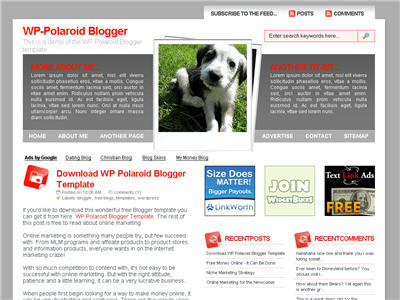
Step #8 - Configure the Three 125×125 Ad Spots![]()
WP-Polaroid Blogger Installation
Step #1 - Configure the Header Page Elements
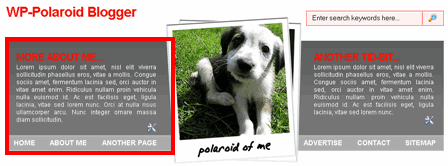
Step #2 - Setup Recent Posts and Recent Comments Page Elements
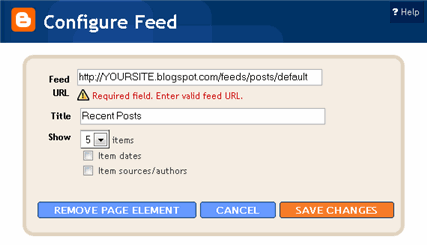
Step #3 - Setup My Sponsors and Link Love Page Elements
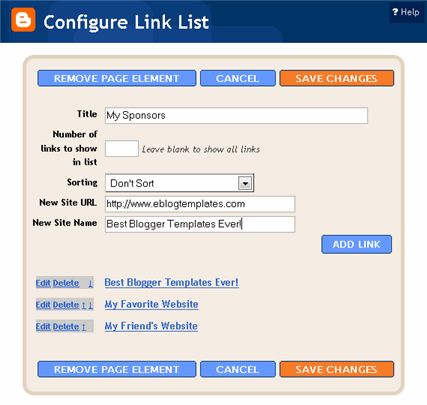
Step #4 - Configure the Blog Archive Page Element
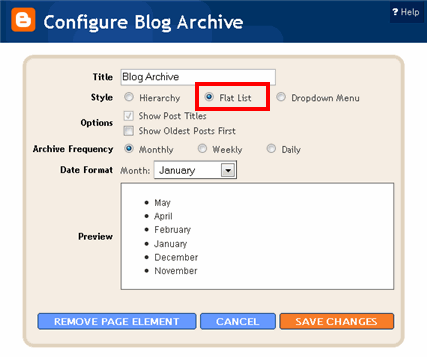
Step #5 - Configure the Recent Readers Page Element
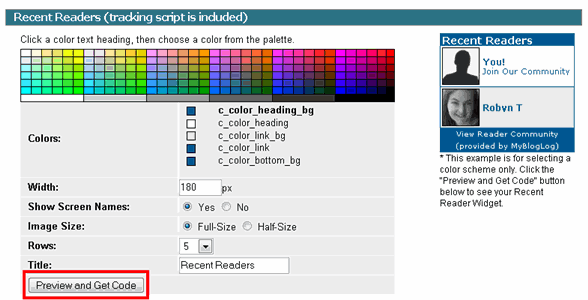

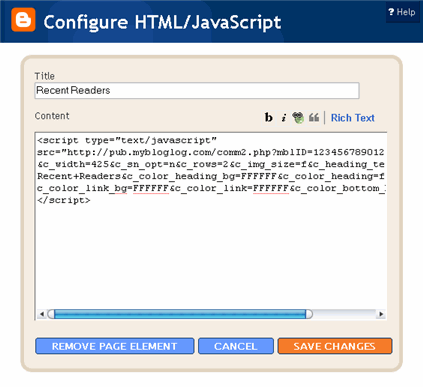
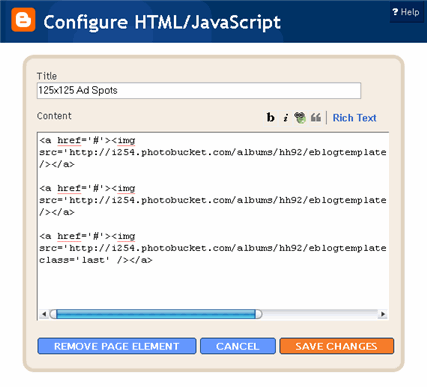
class='last' tag at the end of the third 125×125 ad. If that isn’t included in your code, it will look funny on your site. This is a hard step so hopefully you got this far.Step #9 - Change the Puppy Header Image
/*=== Change this header puppy picture to one of yours ===*/
#polaroids-pic{
background: url(http://i254.photobucket.com/albums/hh92/eblogtemplates/polaroid/puppy.png) no-repeat;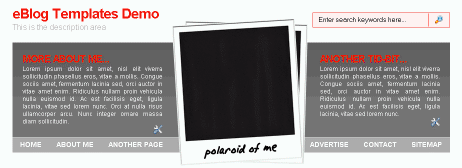
and rotate it. So open your picture in any photo editor like MS Paint, Adobe Photoshop, Paint.net (free download), GIMP (free download), or Picasa. If you don’t have software already installed, you can always use one of the free online photo editing sites instead like Picnik, Phixr, or FotoFlexer. Whichever photo editing software you decide to use, get ready to make the following two changes.Rotate the photo 4 degrees counter clockwiseUpdate (2/1/08)
http://i254.photobucket.com/albums/hh92/yourname/newfolder/yourpicture.png #polaroids-pic { . There you can the position, height, width, etc for fine tuning. You really shouldn’t need to mess with those settings though.
Agua Template
Agua in Spanish means water and that’s exactly what this Blogger template is all about. It’s a clear, white, and simple template with a splash of water as the header image. It’s also got tabbed navigation at the top so you can link directly to other pages on your blog. Not only that but it’s got your standard right hand column for all your page elements and a large left column to display your amazing blog posts. If you’re not a big fan of the water graphic, you can easily change it. Just search the template code for line 140 or look directly for this code: Then point it to another image you’ve got and it’s all done. Also, you can change the tab names and links at the top. You’ll want to edit the code again and look for the following on line 388: Update the links and tab names to whatever you’d like to use. This is a must since the template tabs are useless if you don’t do this. All images are hosted on our Photobucket Pro account so no need to worry about hosting the images yourself! Ready to super charge your blog? Check out our professional premium blogger templates or make money by joining our blog affiliate program! Want to make your blog stand out from the crowd? I recommend giving your newly downloaded Blogger template a unique and personalized look. Read our Free Blogger Header Images article and find yourself a great custom header image!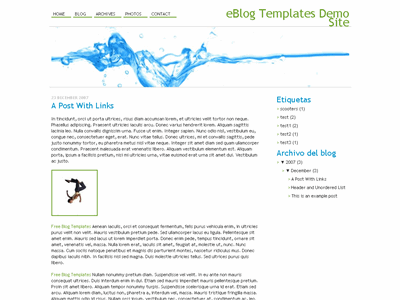
http://i254.photobucket.com/albums/hh92/eblogtemplates/misc/agua/header.jpg
Original design by The Undersigned and ported over to Blogger by Blogandweb.com
Labels: 2 columns, blogger template, Fixed width, Right sidebar, simple, water, White
sIMPRESS Template
I’m excited to announce that sIMPRESS 2.0 for Blogger is now available. This is a nice web 2.0 Blogger template with several cool features. First off, it’s got tabs across the top so you can customize and add new ones as you please. Next, it’s a fluid width template which means it stretches when you expand your browser. It also has a cool date function that shows the day and month for each post. It’s using a javascript formatting function to handle this which you don’t need to worry about. There is also a search box built in but you’ll have to wire it up for it to work properly. There’s a couple of simple configuration settings you need to make in order for this template to work properly. In order to get the date to display correctly, you need to go into your “Settings” => “Formatting” area and change the timestamp format to this format “Sunday, January 20, 2008″. See the image for details. Next, to setup your tabs across the top, you need to edit the template code. Look for this block of code and change the links and names of each tab as you like. All images are pre-hosted and the javascript is built into the template so the date on each post feature works very well! We distribute template unlike other sites which break after a few months because the owner moved the images or javascript file. We host the images on an unlimited bandwidth server so you don’t have to worry about broken images! Thanks to Dezinerfolio for designing the template and Blog and Web for converting it into an xml Blogger template. Ready to super charge your blog? Check out our professional premium blogger templates or make money by joining our blog affiliate program! Want to make your blog stand out from the crowd? I recommend giving your newly downloaded Blogger template a unique and personalized look. Read our Free Blogger Header Images article and find yourself a great custom header image!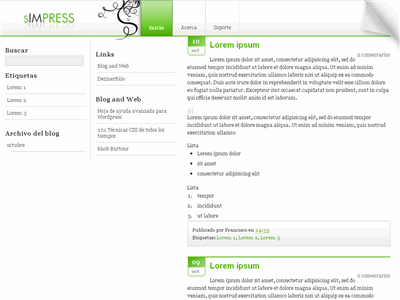
Installation
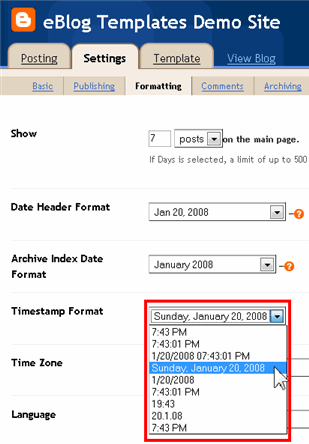
Labels: 3 columns, Blogger Templates, Fluid width, Green, Left sidebar, tabs, web 2.0, White
1024px Template
Classic, simple, and blue. Those are the three best words to describe this 1024px Blogger template. It’s actually been around for a while but was recently converted into the new format so you can add page elements with ease. Surprisingly, there’s only one image used in this entire template. It’s a faded line which we host on our unlimited bandwidth server (photobucket.com) and that’s it! This template was originally designed and created by Andreas Viklund. It was then converted into the new Blogger xml template by Carl Galloway. Ready to super charge your blog? Check out our professional premium blogger templates or make money by joining our blog affiliate program! Want to make your blog stand out from the crowd? I recommend giving your newly downloaded Blogger template a unique and personalized look. Read our Free Blogger Header Images article and find yourself a great custom header image!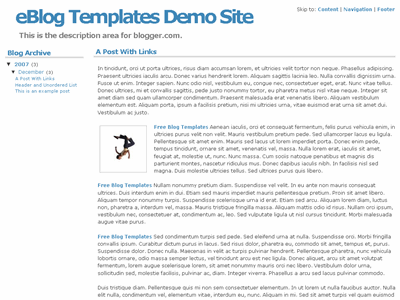
Labels: 2 columns, Blogger Templates, Blue, Fixed width, Left sidebar, simple, White
Wii Template
The surprise hit video game system of the year, Wii is now part of a Blogger template. If you’re a video game addict or someone looking for just a Wii video theme, this is right up your alley. All images are hosted on our Photobucket Pro account so just download the template and install it. No need to worry about hosting images! Designed and created by J. Aghili. Ready to super charge your blog? Check out our professional premium blogger templates or make money by joining our blog affiliate program! Want to make your blog stand out from the crowd? I recommend giving your newly downloaded Blogger template a unique and personalized look. Read our Free Blogger Header Images article and find yourself a great custom header image!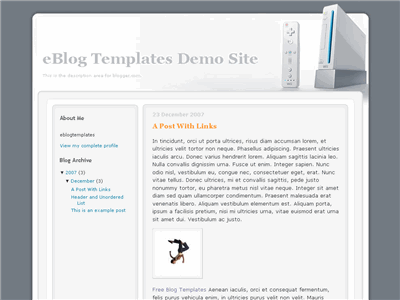
Labels: 2 columns, blogger template, Fixed width, Left sidebar, silver, video games, White, wii
Compute Template
If you’re like most golfers, you always carry your laptop while you play. Or not. This Blogger template header illustrates two men holding laptops while standing on the golf course. While computers are great, I don’t bring mine to the golf course. Now the good news is you can easily change the header image to something more suitable to your blog. Just look for the following line of code in the template file and point it to a new image. This Blogger template was designed by “Luz” and converted into a new xml Blogger template by Blog Crowds. Ready to super charge your blog? Check out our professional premium blogger templates or make money by joining our blog affiliate program! Want to make your blog stand out from the crowd? I recommend giving your newly downloaded Blogger template a unique and personalized look. Read our Free Blogger Header Images article and find yourself a great custom header image!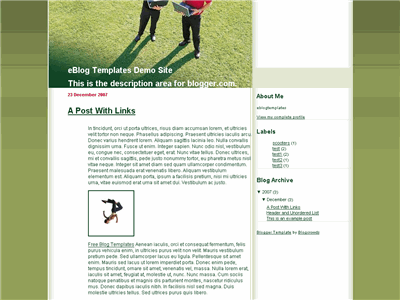
http://i254.photobucket.com/albums/hh92/eblogtemplates/compute/compute.jpg
Labels: 2 columns, Blogger, Fixed width, golf, Green, Right sidebar, White
Blogy Web 2.0 Template
Blogy is a great and functional Web 2.0 Blogger template. It’s got two right sidebars so you can easily add Google Adsense or another advertisement block. It also has a cool mouse over tab function which is pretty uncommon for Blogger templates. You’ll need to go into the template code and edit a few areas though. It’s the right side above both the sidebars which is easy to change. All images are hosted so just download the template and install! Also, in order to get the date for each post formatted correctly you need to make the following change (if you don’t already have it set this way). Your date on each post should now display correctly. If you have any questions or comments, please leave them below! Ready to super charge your blog? Check out our professional premium blogger templates or make money by joining our blog affiliate program! Want to make your blog stand out from the crowd? I recommend giving your newly downloaded Blogger template a unique and personalized look. Read our Free Blogger Header Images article and find yourself a great custom header image!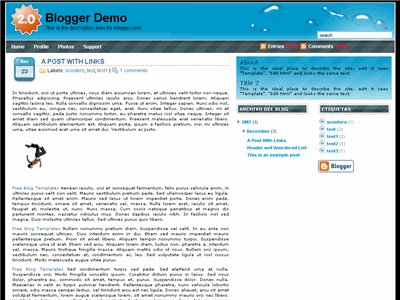
Red Planet Template
Red Planet Blogger Template is a smooth template originally created by freecsstemplates.org and converted to this Blogger xml template by Jacky Supit. All the images are pre-hosted so just download the template and install it. This template requires at least one single widget so if you don’t already have an HTML/Javascript widget setup, you will want to create it first. Here’s the widget code you’ll need to add once you’ve setup the empty HTML/Javascript widget: It’s a little tricky so hopefully you can figure it out! If not, please post your questions below so we can answer them. Ready to super charge your blog? Check out our professional premium blogger templates or make money by joining our blog affiliate program! Want to make your blog stand out from the crowd? I recommend giving your newly downloaded Blogger template a unique and personalized look. Read our Free Blogger Header Images article and find yourself a great custom header image!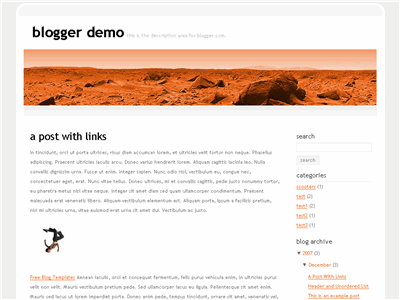
Labels: 2 columns, Blogger, Fixed width, Red, Right sidebar, White
Minyx Template
Minyx is a web 2.0 feature-rich Blogger template with a search box, rss feed icon and much more. It’s a great template (but requires some customization from you to work properly) for those looking for a web 2.0 style Blogger template. Update 1/29/08 - All images for this template are now hosted on our Photobucket Pro account which means unlimited bandwidth. For you this means the images will always work unlike most free templates you download from the internet. Most people don’t understand this until their images aren’t showing up anymore (usually at the end of the month since the bandwidth limit is monthly) and they wonder what happened! If you downloaded this template before 1/29/08, you should download it again. Just click on the download link and you’ll get the latest version. This template was converted by Akbach from a WordPress theme originally created by Mauricio Caballero. Update 4/23/08 - A new demo site has been setup and the cool Feedjit live traffic widget has been added. Ready to super charge your blog? Check out our professional premium blogger templates or make money by joining our blog affiliate program! Want to make your blog stand out from the crowd? I recommend giving your newly downloaded Blogger template a unique and personalized look. Read our Free Blogger Header Images article and find yourself a great custom header image!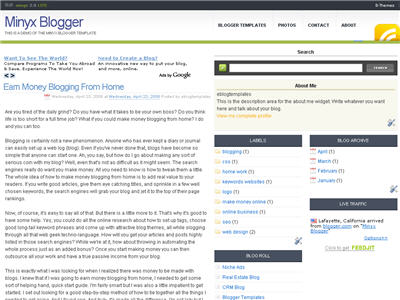
Labels: 3 columns, Blogger, Fluid width, Green, minyx blogger, Right sidebar, web 2.0, White
SoSuechtig Blue Template
This template was originally a WordPress theme designed by SoSuechtig (hence the template name). It’s a nice three column template with a web 2.0 glossy look and bright green, orange, and blue colors. There’s tons of space for ads, photos, or any other type of widgets you want to add. This new Blogger template also includes the recet posts and comments widgets. Make sure to read the “How to install your recent posts and comments widgets” article so you understand how to do this. Thanks to Erica who converted it into a Blogger template. She apparently had some trouble converting it because of the different css results in Firefox and Internet Explorer. We appreciate your hard work on this Erica! Ready to super charge your blog? Check out our professional premium blogger templates or make money by joining our blog affiliate program! Want to make your blog stand out from the crowd? I recommend giving your newly downloaded Blogger template a unique and personalized look. Read our Free Blogger Header Images article and find yourself a great custom header image!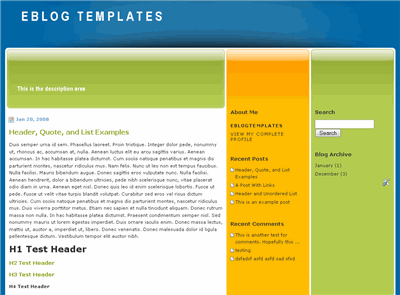
Labels: 3 columns, Blogger, Blue, Fixed width, Green, Orange, Right sidebar, SoSuechtig Blue Blogger, White
Retro Mac OS Template
Remember the old days when Apple computers used to look like this? Times have changed haven’t they? For the better I must say (at least when it comes to computers). Who ever would have guessed that Apple Mac’s would have come this far and led the way in computer design? Well, if you’re feeling like turning your blog into an old Mac OS, this is the Blogger template for you. Original theme was created by Stuart Brown It is a rendition of the monochrome Apple Mac OS from Circa System 6. Ported over to a Blogger template by Akbach. Ready to super charge your blog? Check out our professional premium blogger templates or make money by joining our blog affiliate program! Want to make your blog stand out from the crowd? I recommend giving your newly downloaded Blogger template a unique and personalized look. Read our Free Blogger Header Images article and find yourself a great custom header image!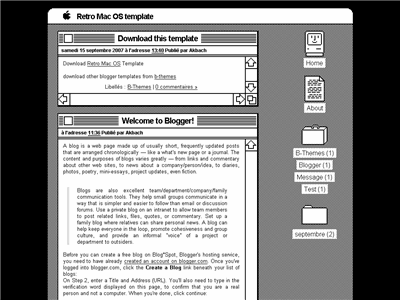
Labels: 2 columns, apple, Black, Blogger, Fixed width, Right sidebar, White
Shlyapa Template
I believe this Shlyapa Blogger template was based off a Russian movie series originally called Shlyapa Volshebnika. It was a series of three films produced from 1980 to 1983 in the U.S.S.R. based on the book Finn Family Moomintroll, which was one of the Moomin books by Finn Tove Jansson. It was a cutout animation series, and a sequel to the series Mumi-troll. Not sure what the design elements mean like the black top hat because I’ve never seen the movie. Clean Blogger template and easy to modify for your page elements. Designed by Alexander Dobryakov and modified by Blog Crowds. Ready to super charge your blog? Check out our professional premium blogger templates or make money by joining our blog affiliate program! Want to make your blog stand out from the crowd? I recommend giving your newly downloaded Blogger template a unique and personalized look. Read our Free Blogger Header Images article and find yourself a great custom header image!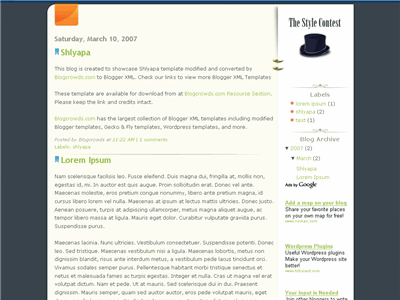
Labels: 2 columns, Blogger, Fixed width, movie, Right sidebar, White
Summer Love Template
Summer love reminds me of Hawaii with it’s beautiful colors and flowers. The header image on the left side and other small icons are of a pink tropical flower. The background is a light ocean blue color and the sidebar is narrow and grey. Ready to super charge your blog? Check out our professional premium blogger templates or make money by joining our blog affiliate program! Want to make your blog stand out from the crowd? I recommend giving your newly downloaded Blogger template a unique and personalized look. Read our Free Blogger Header Images article and find yourself a great custom header image!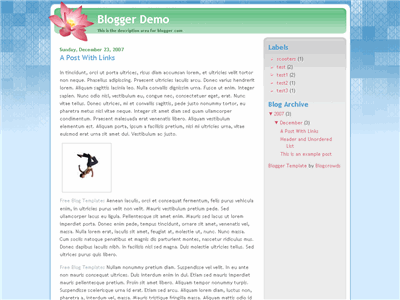
Original design by Victoria Wang and converted to Blogger by Blog Crowds.
Labels: 2 columns, Blogger, Blue, Fixed width, Green, grey, Right sidebar, summer, White